Commit docs to repository
Swimm web app
Swimm docs are auto-saved to your local browser as you go. Docs you create and modify will not be accessible by others until you commit to the repository.
- Click on the
Commit #button in the top right corner of your screen. - Select the files you want to commit.
- In the commit modal: push directly to an existing branch, or create a new branch and start a new pull request.
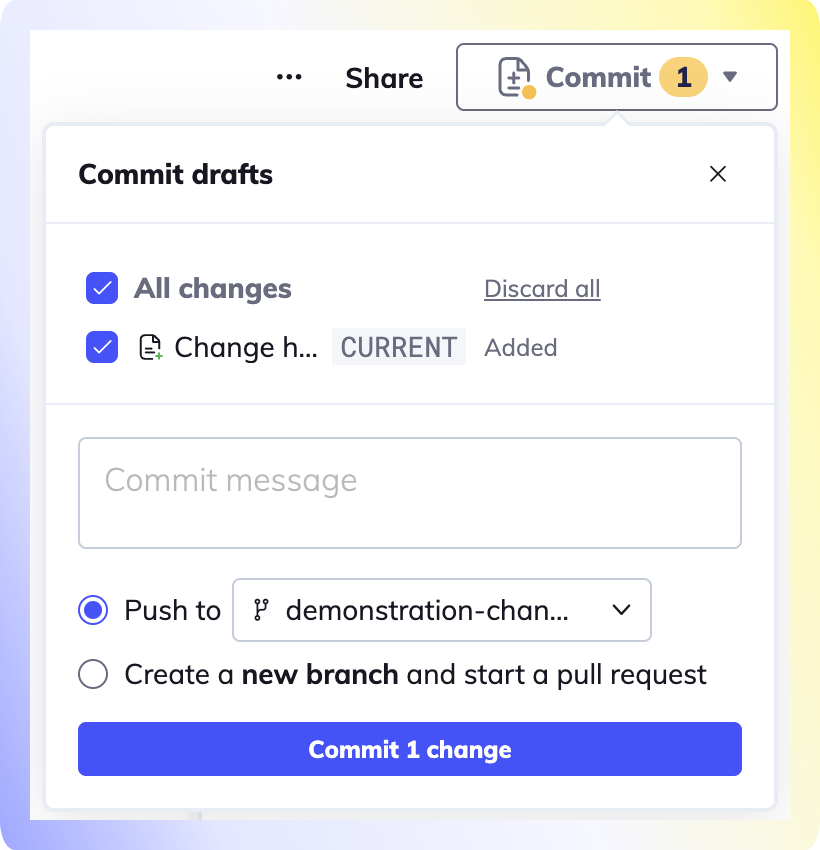
Signed commits
- If you have GPG keys set up for your git hosting, your commits will be automatically signed.
Custom branch name format
When you create a new branch to commit your Swimm docs, the branch name is prefixed with update-swimm-docs-[hashID], by default.
You have the ability to customize your workspace's branch name format Workspace settings -> Advanced.
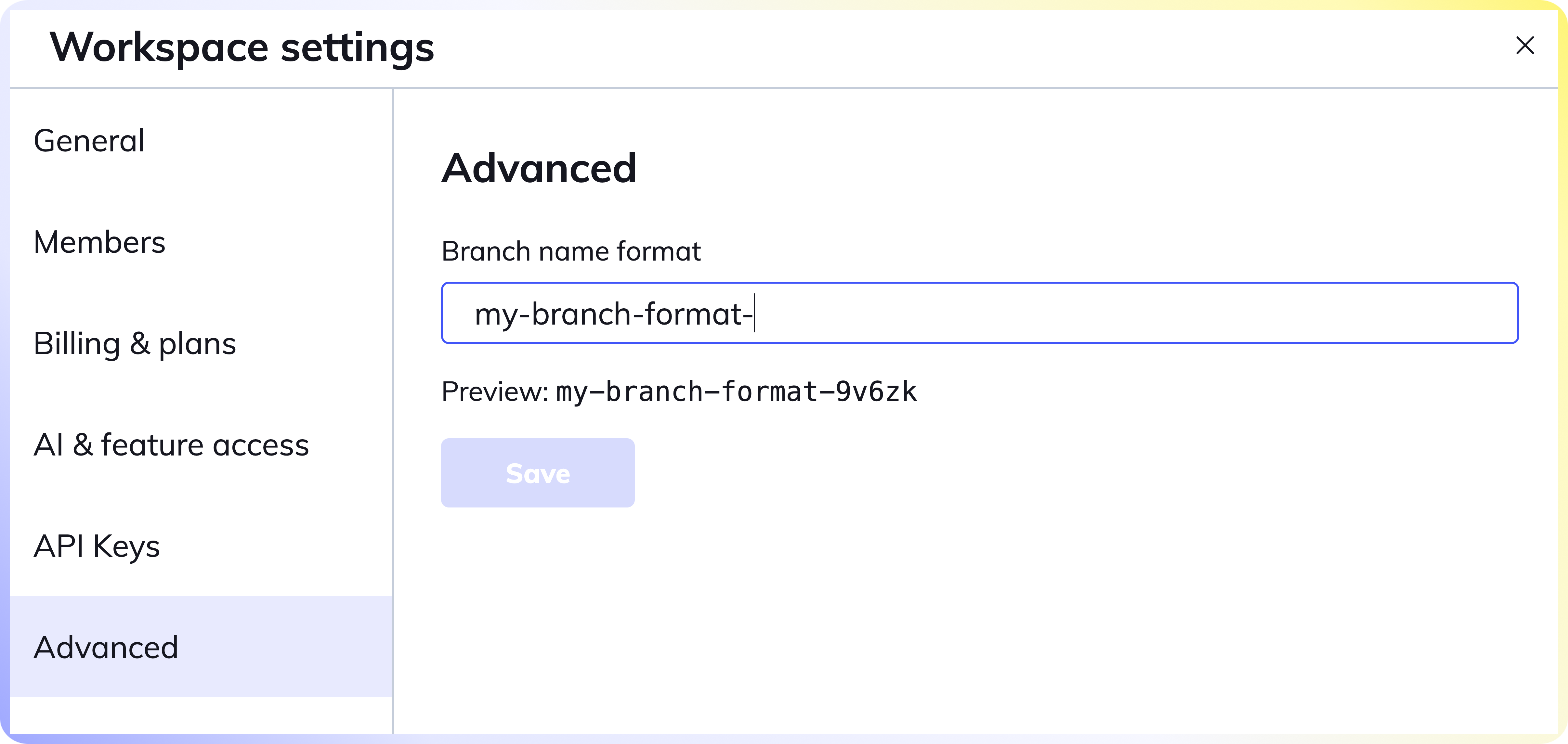
Commit Swimm docs with new branch name format
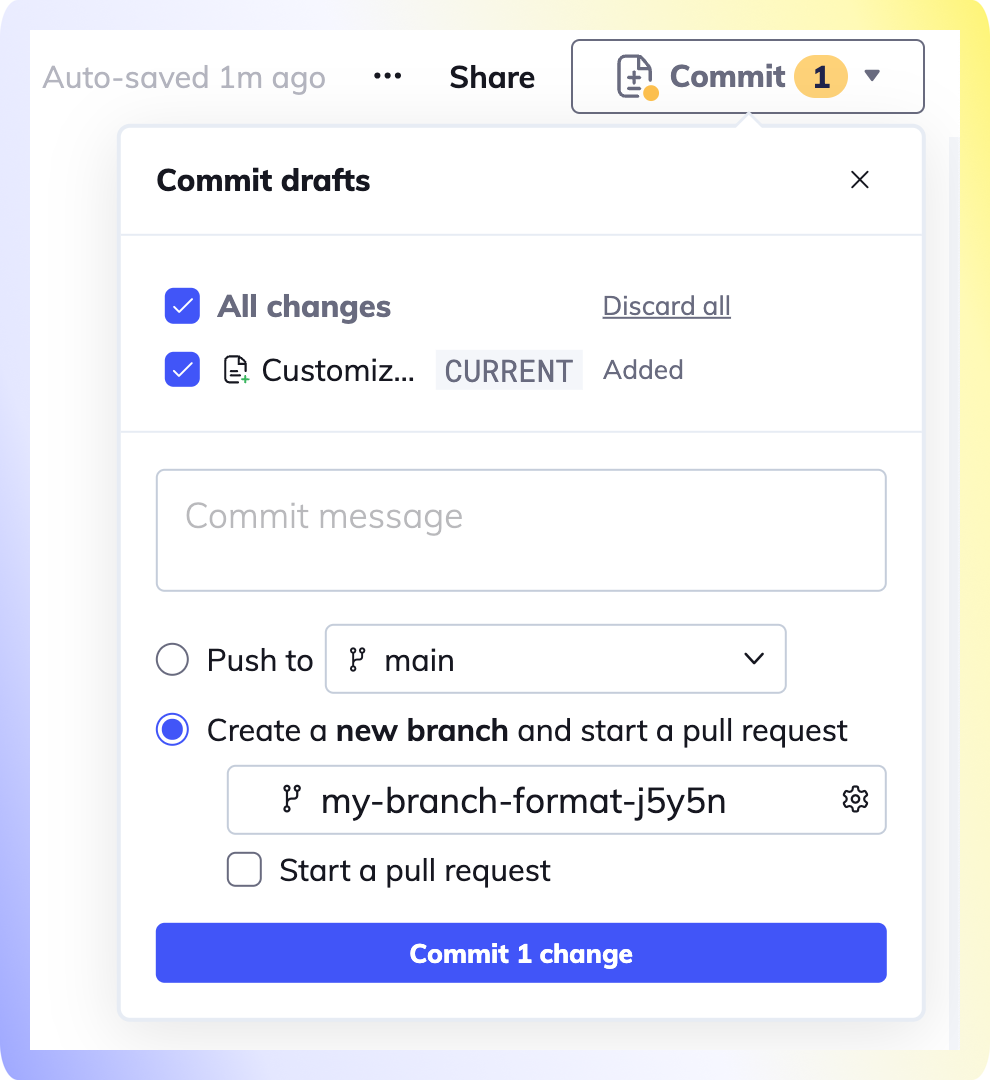
In your IDE
-
Navigate to your Git repository directory in the terminal.
-
Add the Swimm markdown file to staging:
git add [yourSwimmDoc].sw.md. -
Commit the file:
git commit -m "Your commit message". -
Push the commit to the remote repository:
git push.
All docs will be saved under the .swm folder once the docs are committed to the repository. Your team can now git pull your Swimm docs(s) with the rest of the codebase.
What's next? CI/CD
Streamline your workflow with Continuous Integration tools
- For repositories hosted on GitHub.com, check out Swimm's GitHub App.
- For repositories hosted on other supported platforms, check out Swimm's CLI.
- Approving PRs with only Swimm docs causing too much friction? Try our integration with gitStream to automatically approve PRs that consist of changes to Swimm files only.
This document is automatically kept up to date using Swimm.