Editor Tips and Tricks
This page describes tips and tricks for using Swimm's editor.
Selecting tokens
When adding Smart Tokens, Swimm suggests tokens from across the repositories in your workspace.
If you don't find the token you would like to include in your doc, follow our guide below to always find your token with our advanced search.
Smart token search
Simple token search
Type the /Smart token command in your doc to begin searching for your token.
When you do not find the token you are looking for, click on the Use advanced search button.
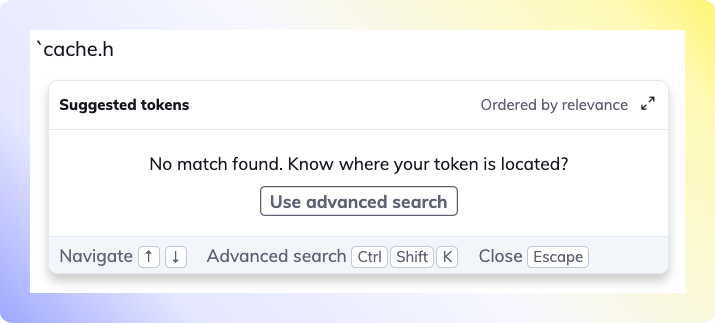
Advanced token search
In the top left input field, type the file name where the token is located in your repository. Select your file(s) to add to the # files added section.
- You may see more than one file in this section if you have additional snippets, tokens or paths in your doc already.
- The more files you add, the more token matches you will have.

Once you see your token in the results, select the reference to add the Smart token to your Swimm doc.
Anchor links
To link to a specific heading with the document, hover on top of an existing heading, and you will see the link icon on the left. Click on that icon, and a link to this heading will be copied to your clipboard:

Favorite repositories
You can add a repo to your favorite repositories, so you will see it on top of the repositories list to select code from.
LaTeX
Swimm's editor does not have LaTeX editing capabilities. However, you can show LaTeX equations using the following method:
- Create your LaTeX expression using an online tool, such as CodeCogs editor. For example, say your expression is
e^{i\pi}. - Insert the expression using an image, like so:
<img src="https://render.githubusercontent.com/render/math?math=e^{i\pi}/>.
This document is automatically kept up to date using Swimm.