Connect GitLab.com repositories to Swimm
When you create a new workspace, it will consist of a single repository - Swimm's (demo) todo repo.

Getting started
Add a repository
Click the + Add new... button in the sidebar. Select Repo.
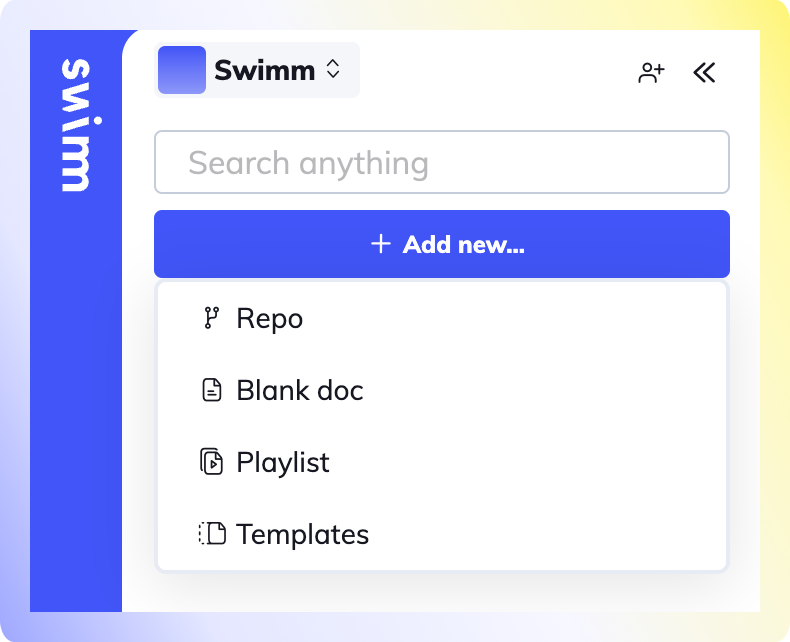
Permissions
By default, Swimm admins can connect repositories to the workspace. Non-admins can be granted permissions to add repositories to the workspace in Workspace settings -> Members.
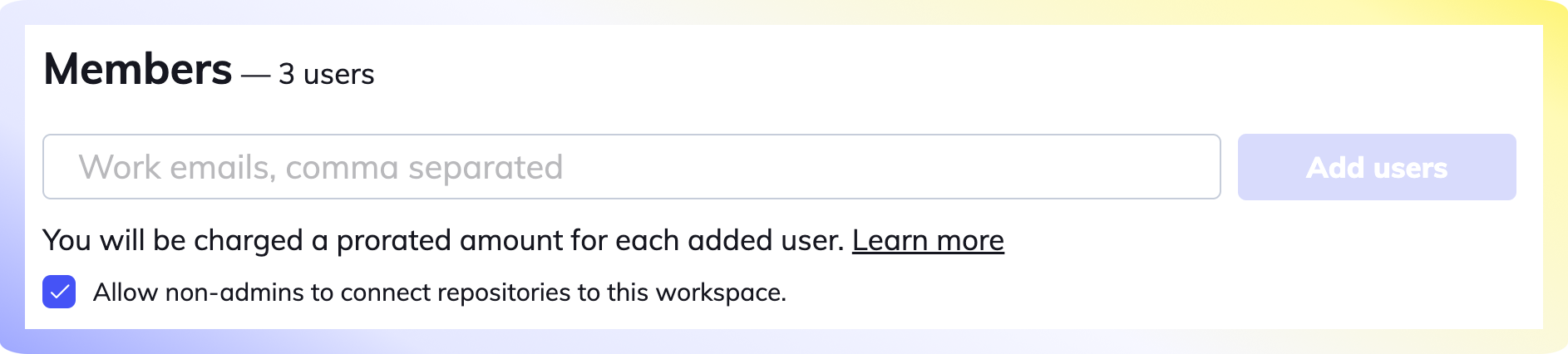
Connect your repository.
Click on Allow GitLab Access to OAuth into your GitLab account.
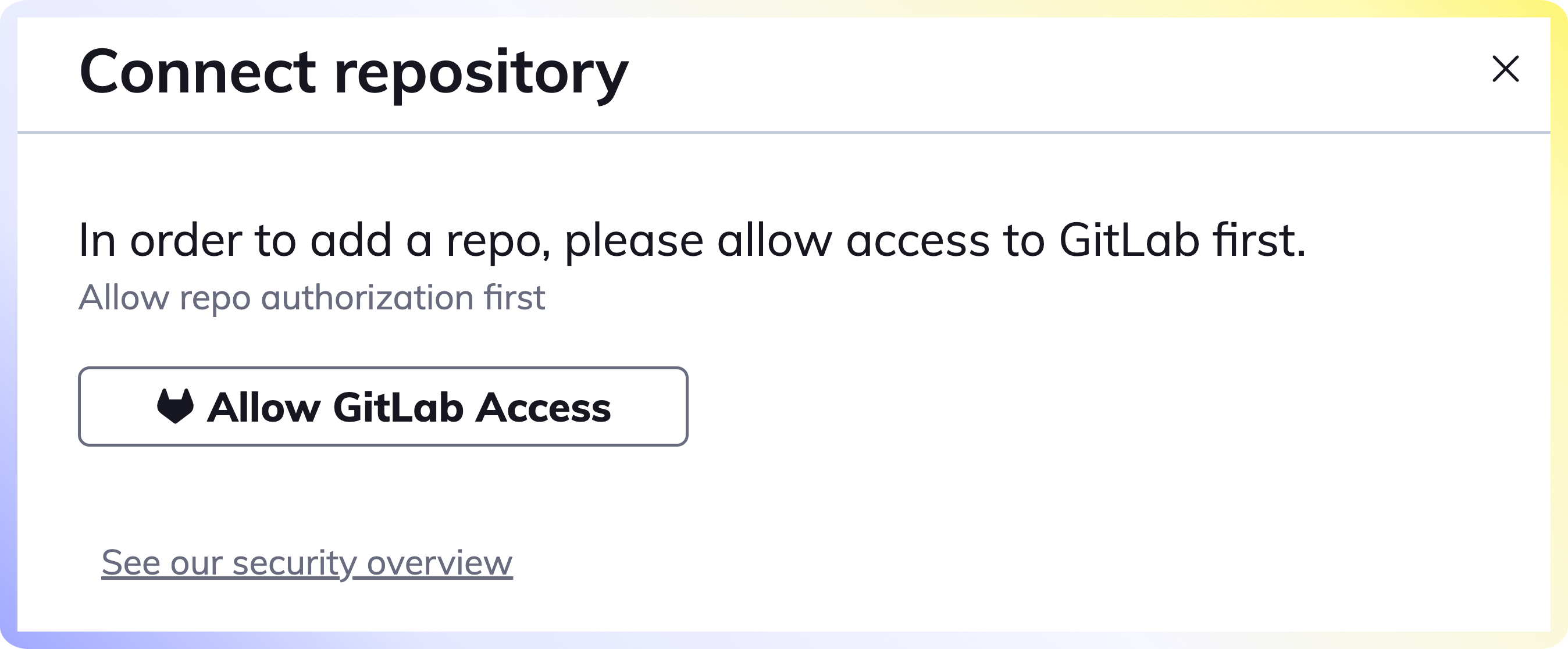
We never store your code or your docs on our server. Read more about our security and privacy overview.
Sign into GitLab
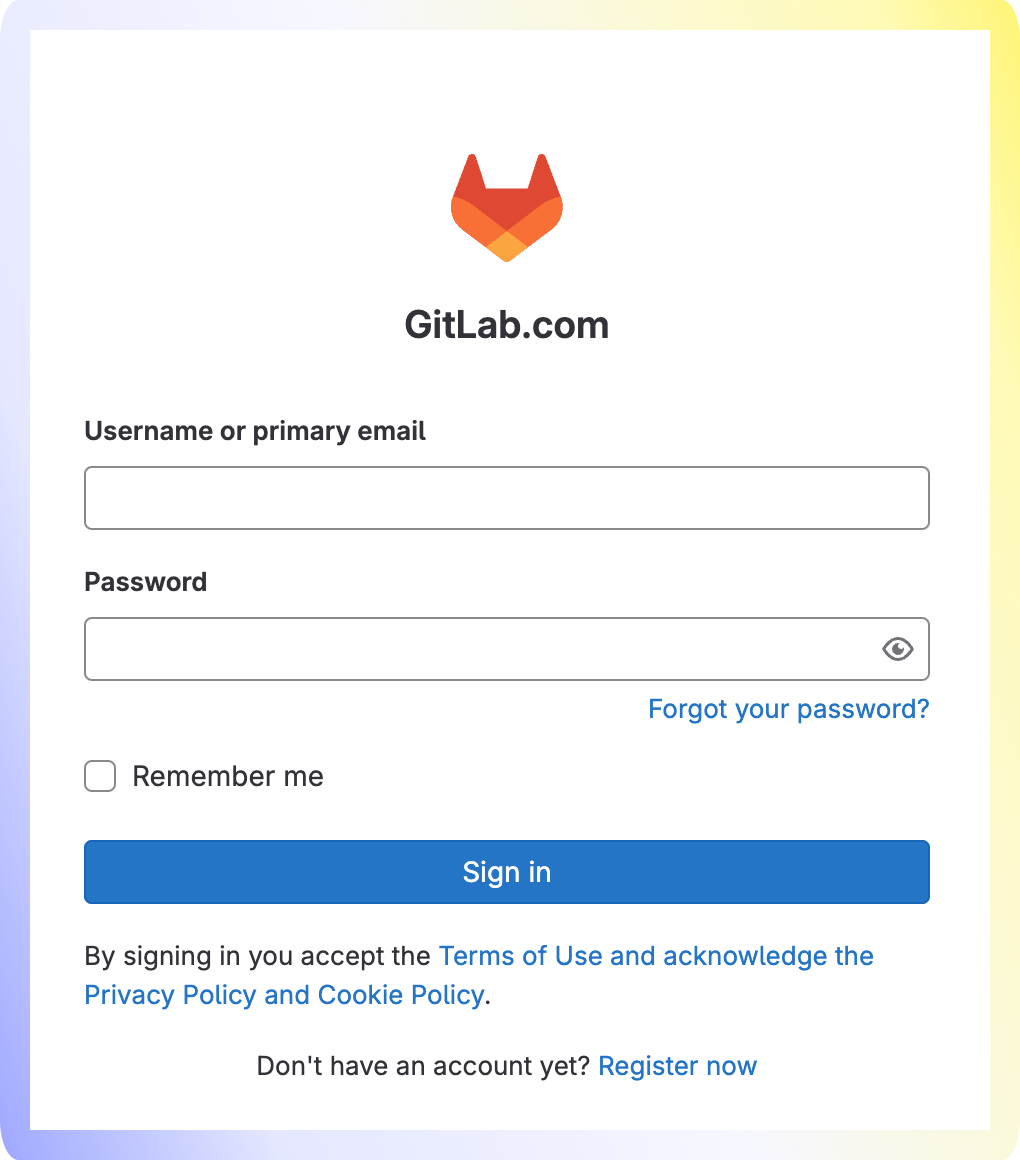
Select or search for the repositories
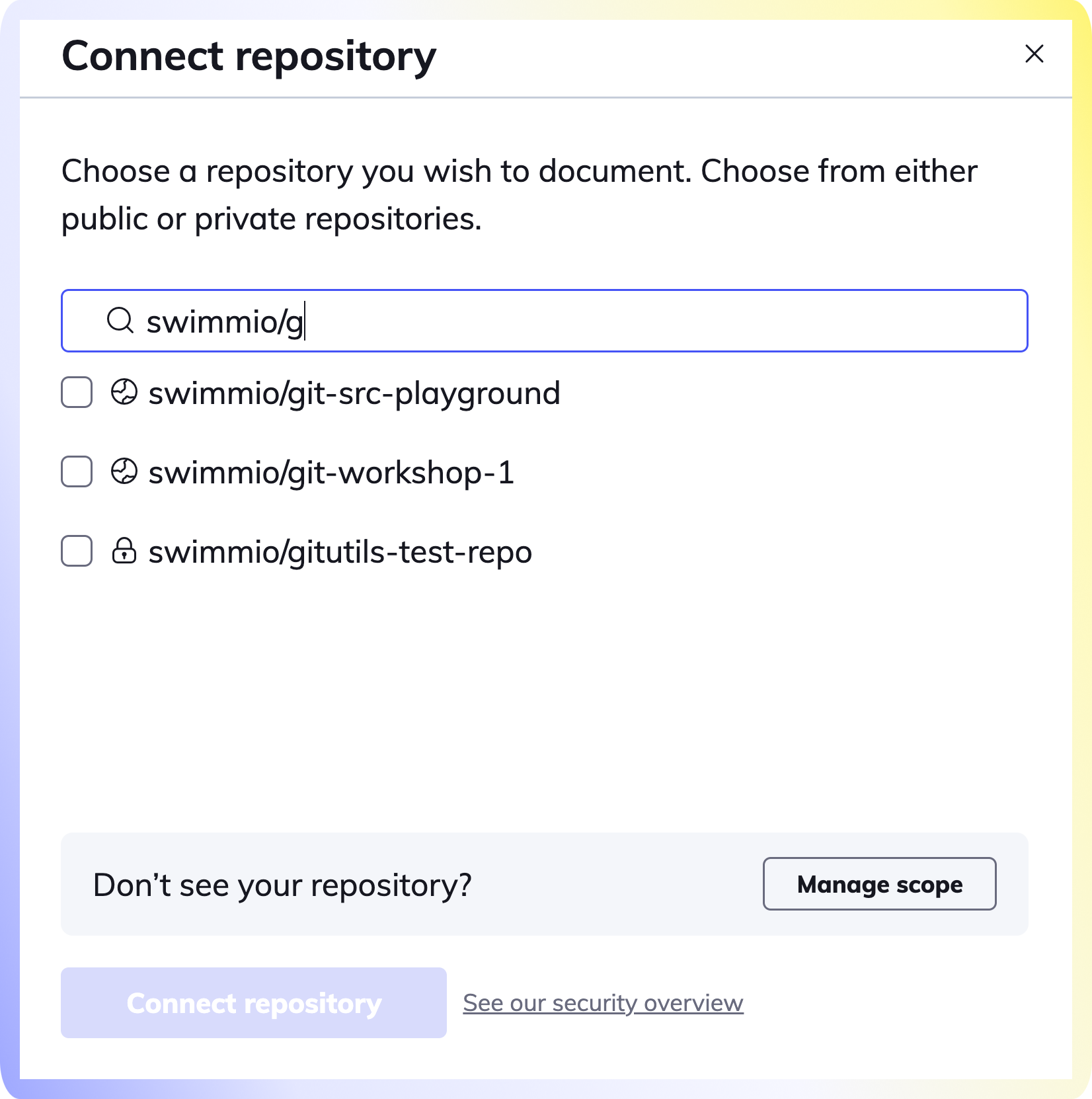
Select and connect your repository (or multiple repositories) to your Swimm workspace.
Voila! Now that you have successfully added your repositories, go create your first Swimm document.
How to bulk add repositories
Refer to our Add Repo API to add repositories in bulk.
Troubleshooting
If you don't see the repository you wish to add, Swimm doesn't have the correct permissions required and you’ll need to click the Manage Scope button at the bottom right of the dialog box.
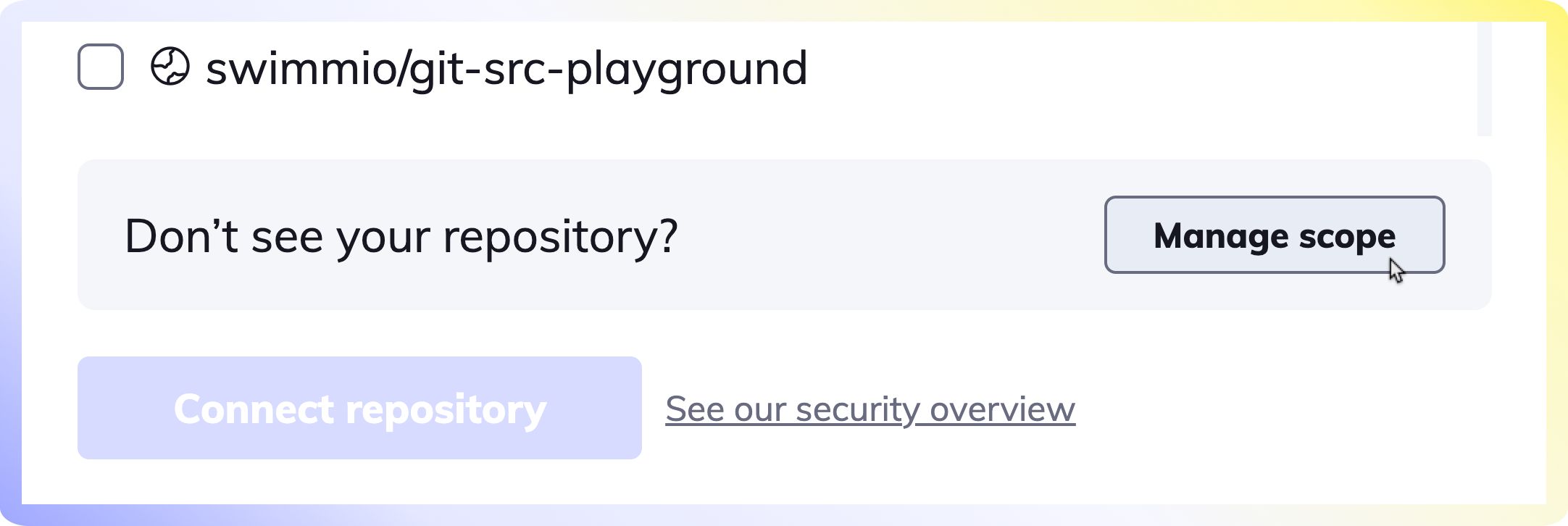
If you still cannot locate your repo, please reach out to us on our Community Slack Channel.
Authorizing Swimm's OAuth App
Swimm installs GitLab's OAuth API to read and write documentation on your behalf. To configure GitLab for this, see Configure GitLab as an OAuth 2.0 authentication identity provider.
To view all authorized applications, follow GitLab's documentation.
- On the left sidebar, select your avatar.
- Select Edit profile and then select Applications.
- See the Authorized applications section.
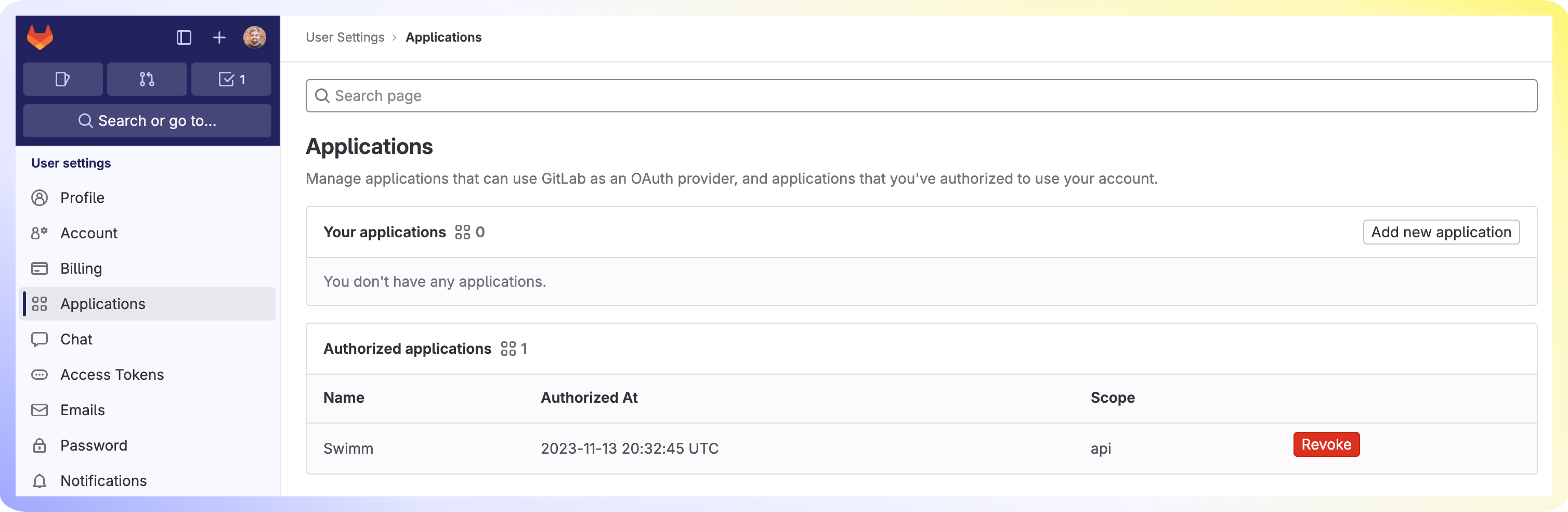
At any time you can remove any access by selecting Revoke.
How to change the order of repositories
You can change the order of repositories displayed on the left-side navigation. Hover over any repository and drag the repository using the arrow icon.
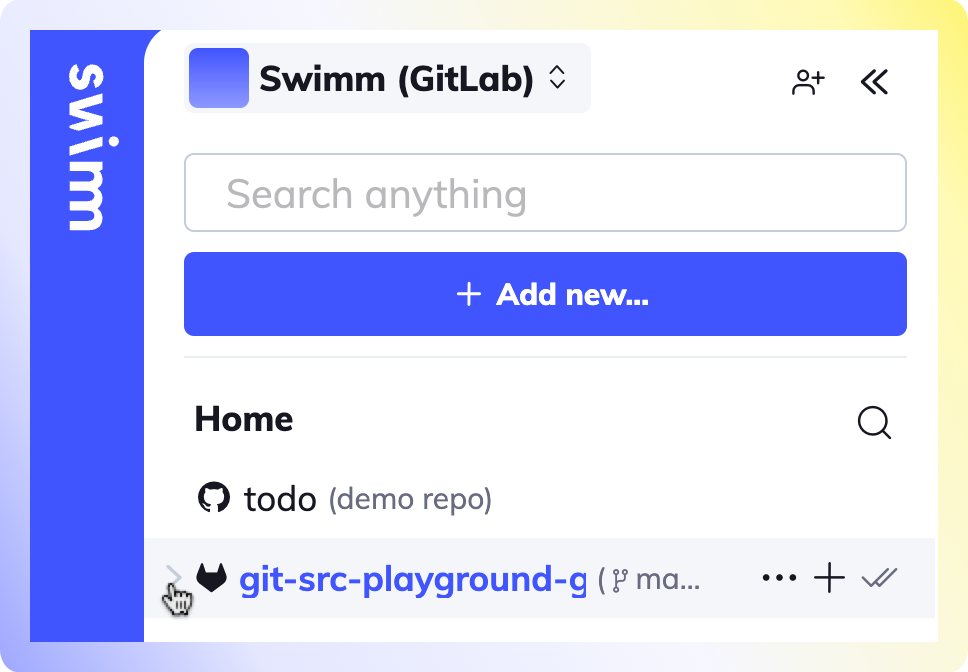
Changing the order of your repositories only affects your Swimm account and not other Swimmers.