Troubleshooting
Why do I need to register to Swimm?
To start using Swimm, you will need a Swimm account with at least one workspace. Note that your repositories need to be associated with a workspace, and Swimm stores minimal metadata about your repositories.
Supported Operating Systems
For the best experience with Swimm, please ensure that your system meets the following minimum requirements:
| System Type | Processor/CPU | RAM | Storage |
|---|---|---|---|
| Intel Based Laptop | Core i5 2020 and above | 16 GB | No requirements |
| Arm Based Mac | M1 and above | 16 GB | No requirements |
| VDI / VM | Quad core, 2.3GHz and above | 16 GB | No requirements |
Validate your setup
Many issues can be resolved if the environment is set up correctly. Before you start, ensure:
- Git is installed and your repo has a valid remote. To verify, open your terminal and run
git remotefrom the directory of the repository. - Your organization is registered and has a Swimm account.
- You are a member of your organization's workspace.
- The repository you are working on has been added to the workspace.
- You have editing permissions to that repository.
Troubleshooting and error messages:
Git Installation Error
Errors you may encounter, after logging in.
This can happen if:
- The open folder/project is not part of a Git repo.
- Try opening a folder/project that is in a Git repo.
- There's no remote named origin in the current Git repository.
- Run
git remote get-url originand ensure it returns a valid Git remote URL.
- Run
Reload the IDE once you've set up the repo with a remote URL.
Make sure you have Git in your PATH. See this Stack Overflow thread for more information.
Validate that your repo has a remote, by running git remote.
If you are running macOS, you may experience this issue after updating the OS. You can fix it by running the following command in your terminal:
xcode-select --install
After running this command, please reload the IDE.
Login: "This site can't be reached"
Login redirects your browser to localhost, showing "This site can't be reached".
Simply open your IDE again. Login has succeeded despite this message.
In case you are curious to know more about this issue: This may happen if the browser your IDE opens by default is not on the same Operating System as your IDE. For example, you may be running your IDE within a virtual machine, and the browser opens on the host machine. You can fix this issue by (installing and) configuring your browser. See the official documentation for your product - for example, for WebStorm or PyCharm.)
Login: Repository Connection Errors
Login error:
- "No repo folder..."
The repository doesn't have any Swimm Docs and has never been connected to your Swimm workspace.
Or
Login error(s):
- "Cannot retrieve the workspace or repo information"
- "You are not a member of a workspace where [repo name] is connected to."
The repository is not connected to a Swimm workspace or you are not a member of a workspace where this repository is connected to.
In case of all the errors listed above, make sure that:
- Your organization is registered and has a Swimm workspace.
- If not, create one - it’s free.
- You are a member of that workspace.
- If not, request your administrator to join the workspace.
- The repository you are working on has been added to the workspace.
- If not, log into the workspace and “add a repo” to your workspace.
- You have editing permissions to that repository.
- If not, ask your administrator to give you editing permissions.
- You are logged in to Swimm in the IDE.
Windows: MSVCR Runtime Error
If you encounter an error like Error: The specified module could not be found in pkg/prelude/bootstrap.js or ERR_DLOPEN_FAILED on Windows, this typically indicates missing Visual C++ Runtime dependencies.
Why this happens: Node.js loads DLLs dynamically, and the Windows package extracts them at runtime. The application binary itself is fine, but Windows looks for the MSVCR next to the dynamically loaded node extension modules that the package extracts. This means Visual C++ Redistributables need to be installed on the system.
Solution:
1. Install Visual C++ Runtime
Download and install the latest Visual C++ Redistributable for Visual Studio 2015-2022. You can find the official download at Microsoft's Visual C++ Redistributable page.
Or install via PowerShell:
# Download and install Visual C++ Redistributable (64-bit or your architecture)
Invoke-WebRequest -Uri "https://aka.ms/vs/17/release/vc_redist.x64.exe" -OutFile "vc_redist.x64.exe"
.\vc_redist.x64.exe
2. Check Architecture Match
Verify you're running 64-bit Node:
# Should show x64
node -p "process.arch"
3. Clean Install with Compatibility Mode
After installing the Visual C++ Runtime, reinstall the Swimm plugin:
- Go to File > Settings > Plugins (or Preferences > Plugins on macOS)
- Uninstall the Swimm plugin and restart your IDE
- Reinstall Swimm from the Marketplace and restart again
IDE: Rider
If you recently added a repository for your workspace and Rider does not recognize the repository, you may see a "Repo not found" error message in the Swimm plugin:
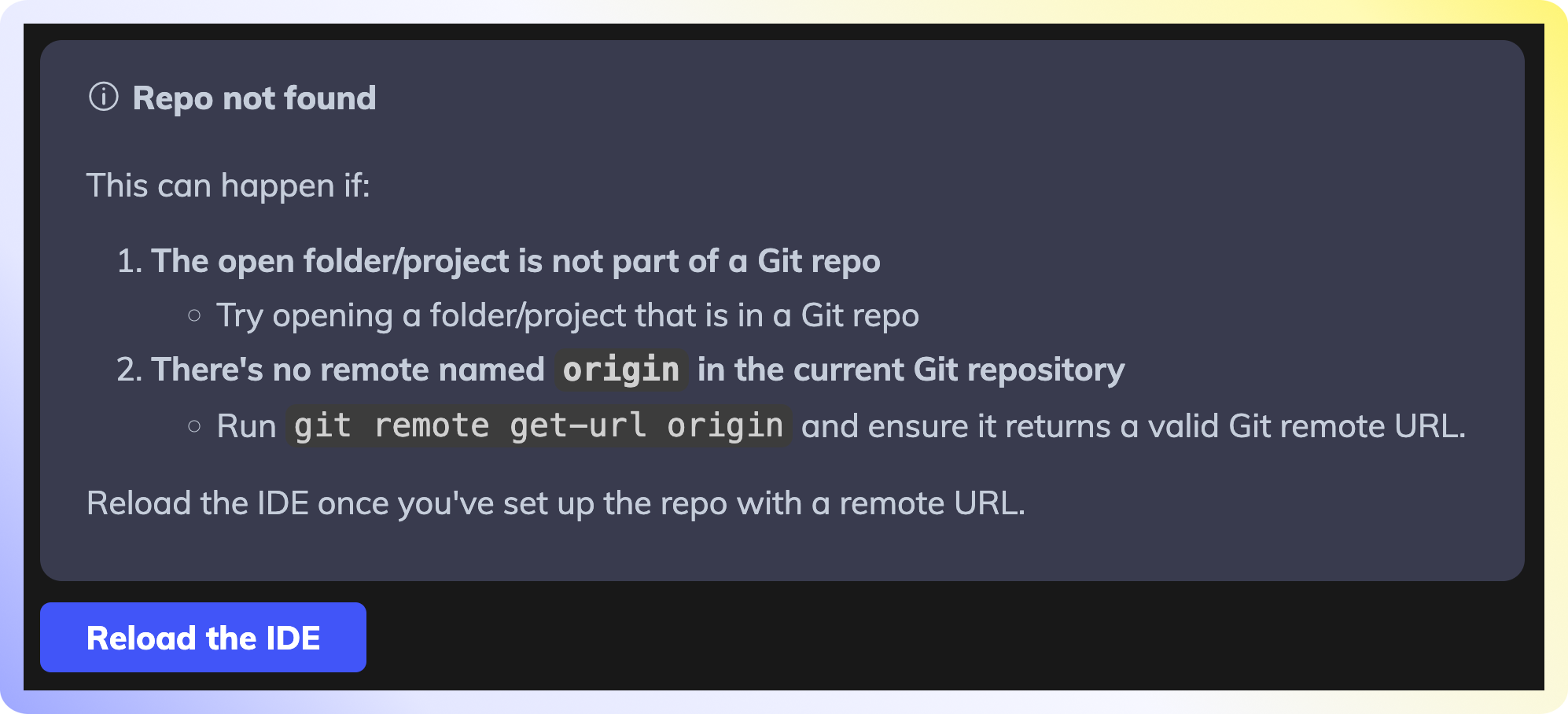
You may already have a valid remote origin that Swimm doesn't recognize. This is a known issue with Rider.
Primary Fix - index the .swm directory.
- Make sure a
.swmdirectory exists in the root of your repository. If it does not, please create one. - Right-click on the
.swmdirectory and select Tools -> Start Index.
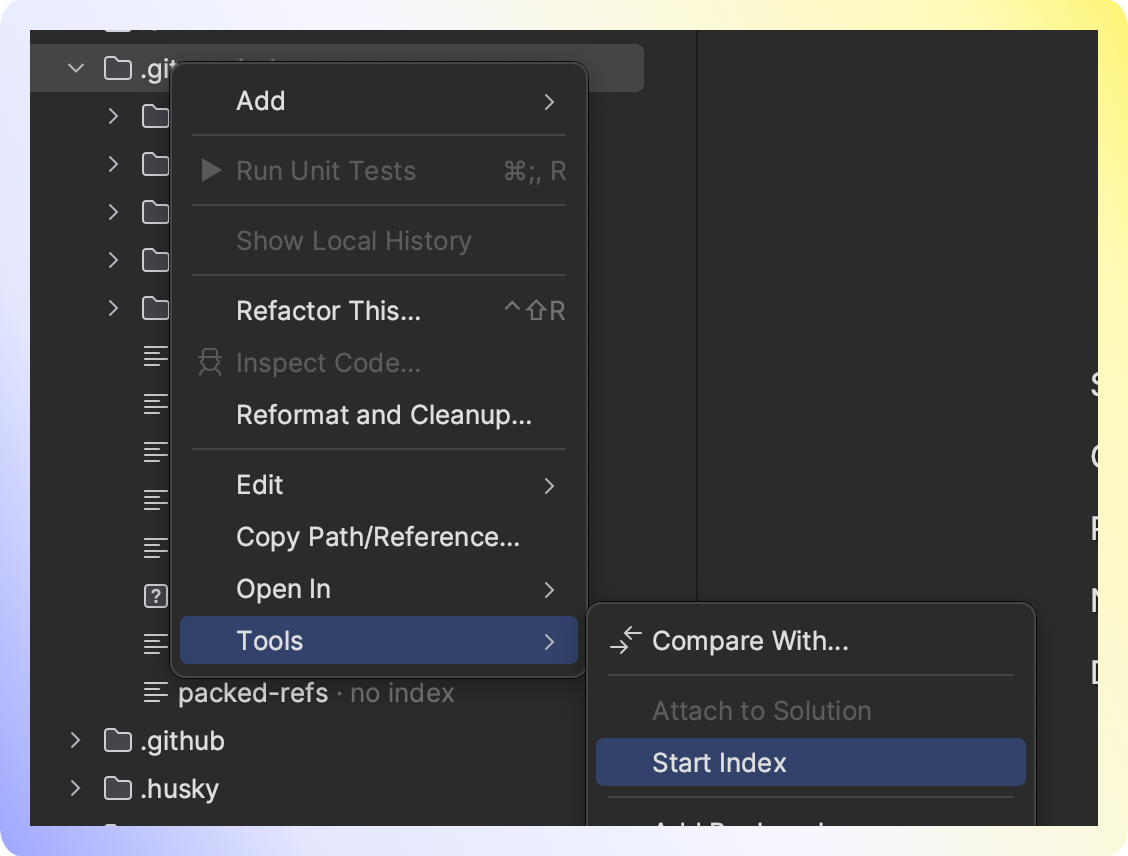
- Wait for the indexing to complete. You may need to restart the IDE for the changes to apply.
Alternate fix - add the .swm directory to your Solution in Rider.
- Open your Solution file.
.sln - Add the
.swmdirectory. - Save your Solution.
IDE: Android Studio
Follow these steps:
- Start the IDE, use
Help -> Find Action, type "Choose Boot Java Runtime for the IDE", and pressEnter. - Select the newest version with JCEF to install.
- Click the
OKbutton and wait until the file with JetBrains Runtime is downloaded and configured. - Restart the IDE.
Supported scenarios
Single repository
- Opening a single repo from your IDE is the most straightforward way.
Git Submodules
Swimm currently offers partial support for Git submodules. To effectively manage and work with submodules within your Swimm workspace, please follow these guidelines:
Adding Submodules as Repositories
- Manual Addition Required:
- Submodules must be manually added as separate repositories to your Swimm workspace.
Selecting Code Snippets
- In the IDE:
- Select code snippets directly from submodules in your IDE as you would with regular repository files.
- In the Web App:
- Navigate to All repos in the Web App.
- Choose the specific submodule's repository from the list to access and select code snippets.
Current Limitations
- IDE Path Support:
- Code-coupling a path from submodules is not yet supported in the IDE. This feature is under development and will be updated in future releases.
Still having issues?
We would love to help. Reach out to us via our Community Slack Channel.
This document is automatically kept up to date using Swimm.