Quick Guide: Getting Started with Swimm's JetBrains Plugin
Swimm is a handy tool that lets teams write, update, and find code documentation right inside their development environment.
Swimm's JetBrains plugin lets you create, read and navigate through your code docs smoothly, so you don't have to juggle between windows. It also takes use of Swimm's Auto-sync feature to keep your documentation always up to date.
This guide will show you how to set up and use Swimm's JetBrains plugin. The guide applies to all JetBrains plugins - including WebStorm, PyCharm, IDEA and more.
Set up
- Download Swimm's JetBrains plugin from the JetBrains marketplace. After it's installed, you'll see the Swimm's icon on your sidebar:
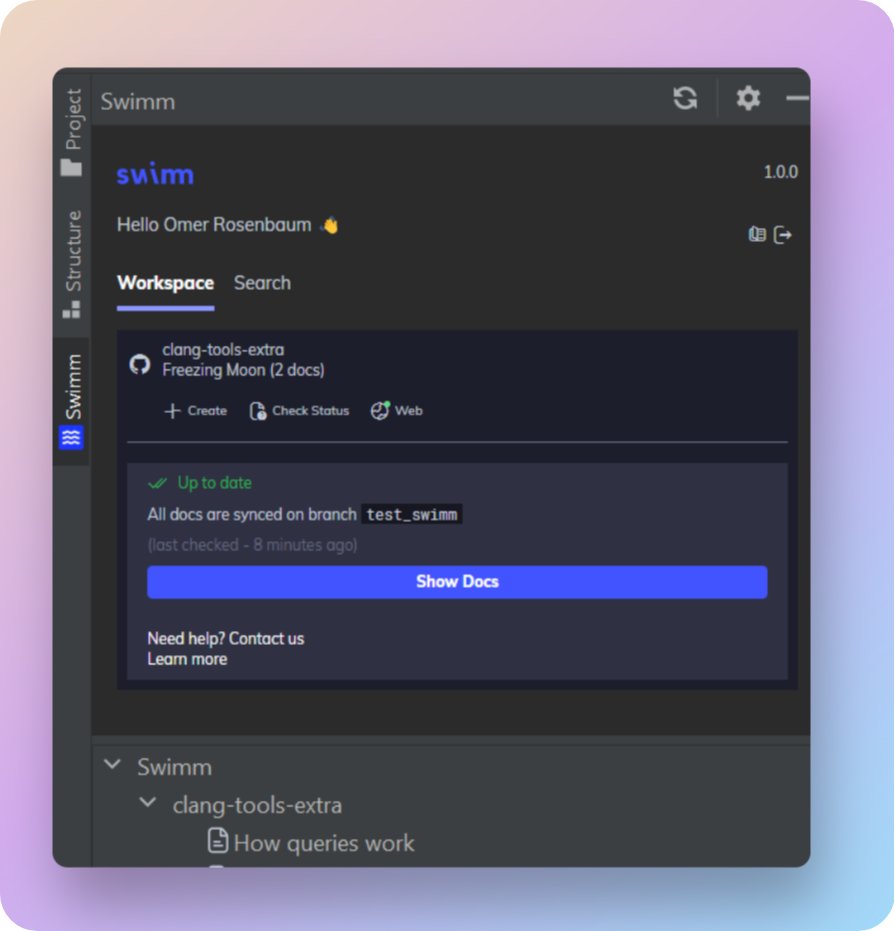
Note: Based on your configuration, Swimm's icon may appear on the left or right sidebar. You can drag Swimm's icon to your preferred location. Here you can see the icon on the right side:
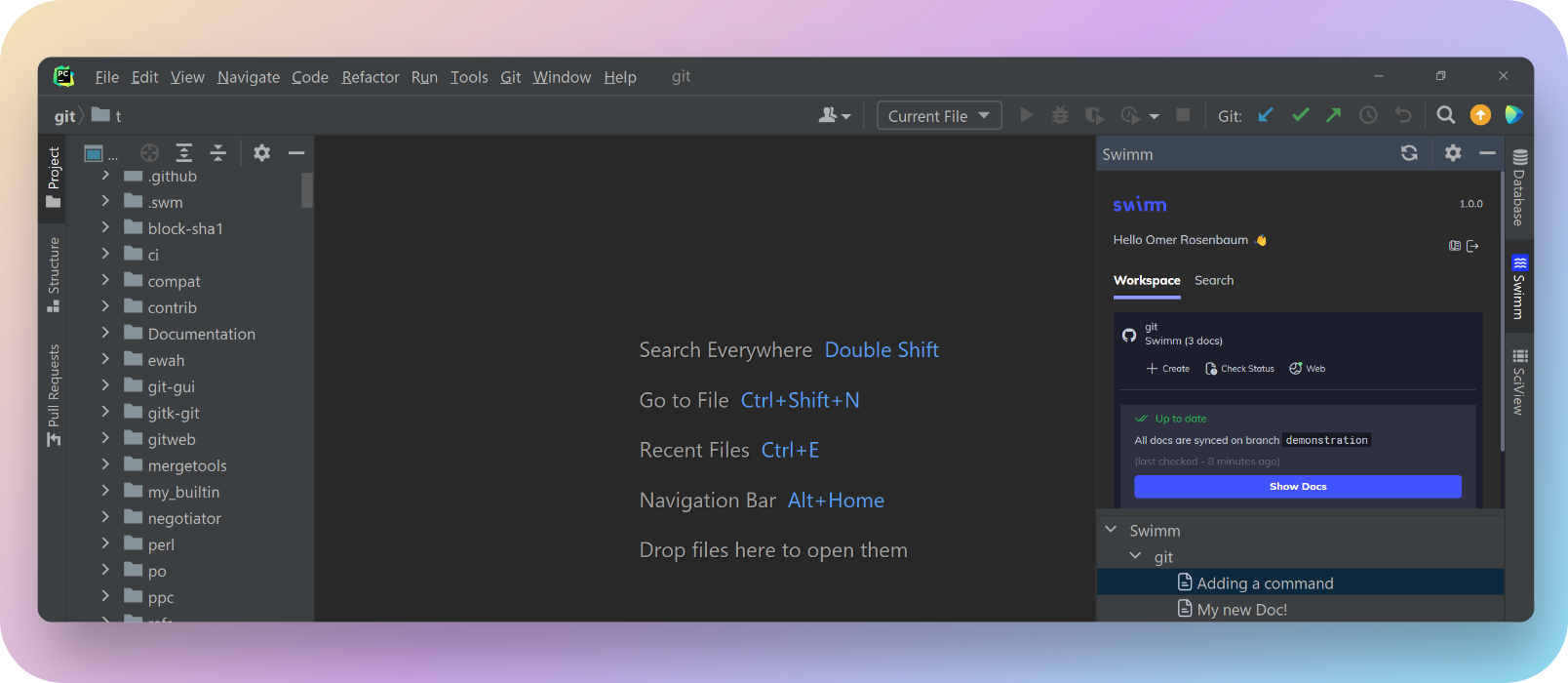
-
Click the
Sign Upbutton and create a Swimm account, if you don't already have one. It's free and quick to do. Clicking onSign upwill take you over to the Swimm web app. You can take a quick tour of Swimm or skip it if you prefer, but make sure to continue all the way until you create an account. -
After signing up, be sure to create an account, or join an existing workspace. Then, head back to the IDE and log in.
-
Authorize your JetBrains plugin to access Swimm by logging into your Swimm account.
Notice you do not need to authorize your Git provider account in order to work with Swimm from your IDE.
Working with Repositories
To start using your Swimm workspace, your repository needs to be linked to your account.
Things you'll need:
- A local Git repo.
- Your git remote properly configured. To validate that - you can run
git remote -vfrom the repository's directory. - Your repo project opened in VS Code.
What you should know about Workspaces and Repositories:
- A Swimm workspace can link to many repositories.
- Private repositories can link to just one workspace.
- Public repositories can link to multiple workspaces.
- To connect a repo to a workspace, you need to be a workspace admin.
Navigating Swimm's JetBrains Plugin
You'll find the Swimm plugin on the sidebar. The plugin consists of 2 panels:
- Workspace panel (HOME) - Here you can set up repositories, create docs, check status, and search for docs.
- Repo docs panel - This panel shows all your Swimm docs.
This document is automatically kept up to date using Swimm.