Finding docs from JetBrains Using Swimm's Plugin
Where are my docs?
Swimm Docs are enriched Markdown files that are part of your repositories. Make sure you pull the latest version of your repository, and that you on the same branch as your documents. To verify, you can open the local .swm folder and find your documents there. If you can't find your documents in the .swm folder, you should probably switch to the right branch and/or pull the latest changes.
Viewing docs
Browse and read any doc by clicking docs from the bottom part of Swimm's tab:
The files are ordered alphabetically. Only outdated docs will prepend and show on top of the list.
Rich viewing experience - Click on any document to view it within the IDE. The rich viewing experience is identical to that of Swimm's web app. You can scroll down and see code-coupled snippets, paths, and tokens. Click on a token to see its origin and navigate to the paths mentioned within the doc.
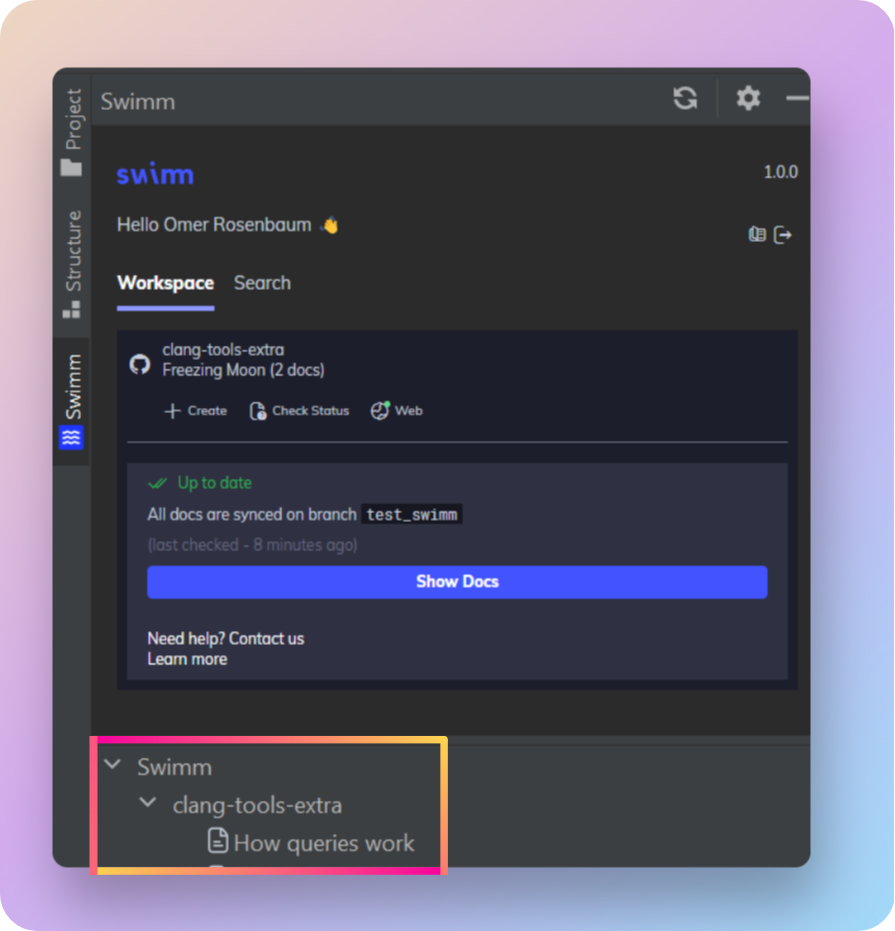
Swimm in the code
Swimm docs find you and not the other way around. When you use snippets inside your docs it is used as hooks to your code. Swimm's plugin adds a wave icon next to code snippets included in any Swimm doc. Clicking on this icon will show you all relevant docs that reference the particular code snippet. This helps you easily find the required documentation based on your current work.
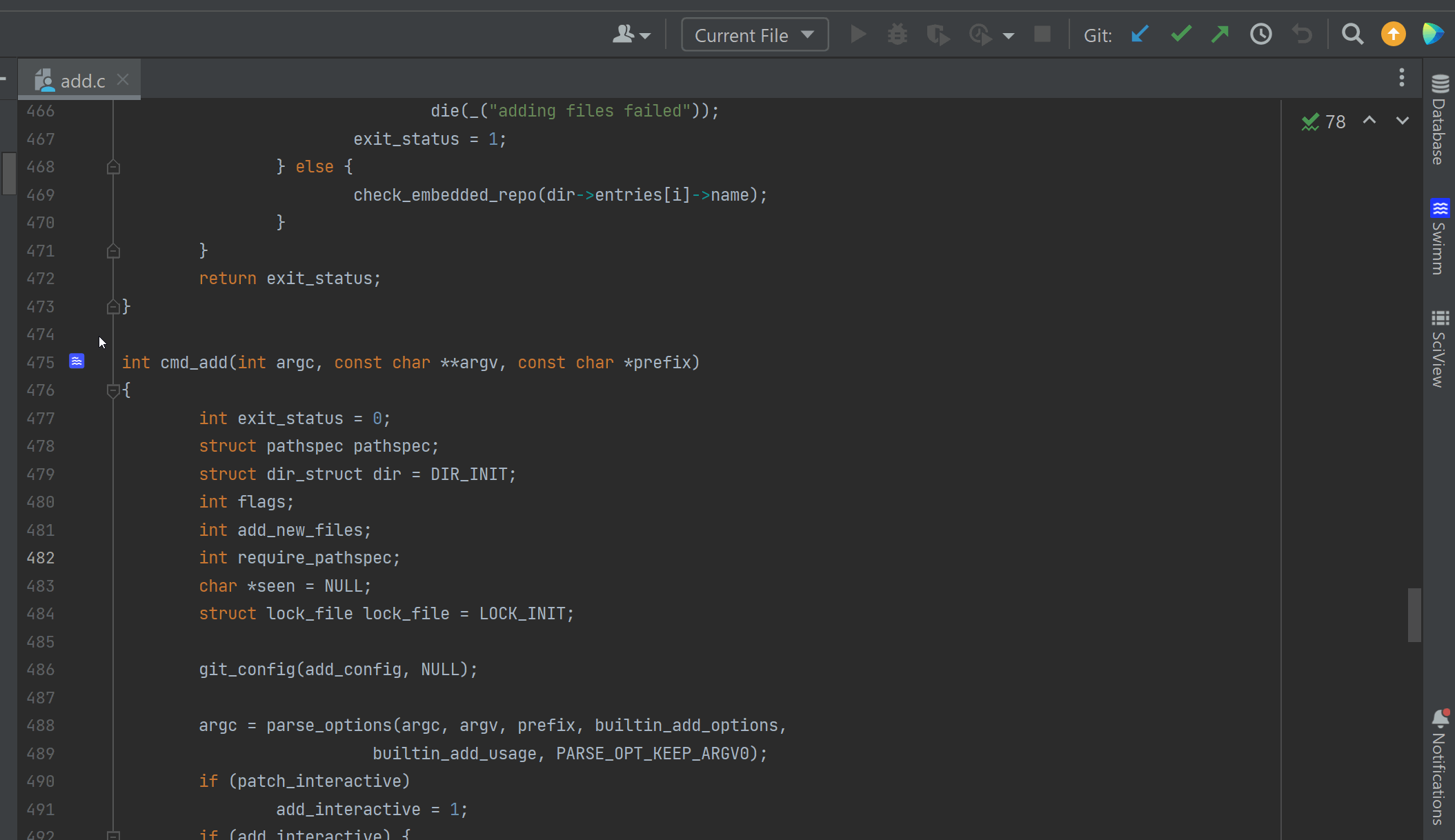
Jump to code
While viewing a doc, click on a snippet's path. That will open the source file in your IDE and show the highlighted section in the code.
Search for docs within your project
You can search Swimm docs by title or content. In the Workspace (HOME) panel, the Search tab has a search query input where you can look for docs. Clicking on any of the search results will open the document side by side.
Note: If documents' contents have been changed, make sure to change the query input.
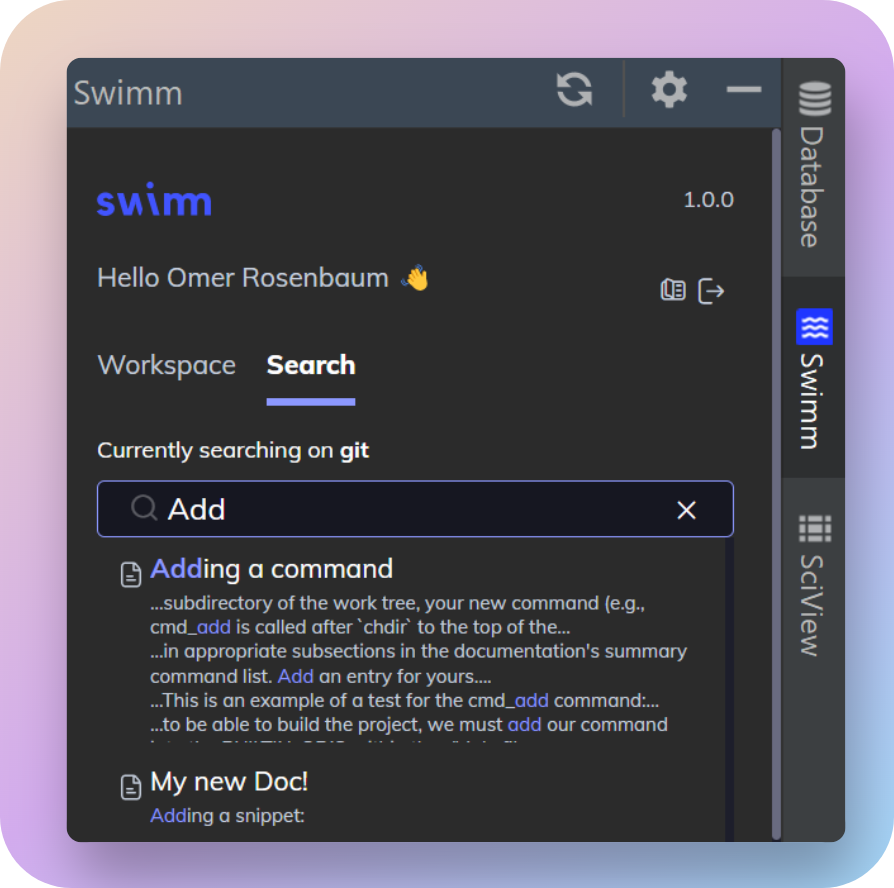
This document is automatically kept up to date using Swimm.